
Tags for point clouds – Categorize your point clouds
published: 04.05.2022
Custom tags for point clouds
Custom tags for point clouds are free text fields, to tag the point cloud and/or comment on the point clouds to categorize them. For example you could tag all point clous that have the same characteristic with the same tag, like “LiDAR”.
For single or several point clouds at once, freely defined Tags can be added. They can be used to assign tasks to persons, to document a status or to add other meta data to the file.
Tags are searchable, so you can filter the list of point clouds for a specific person, status etc.
1 Add and remove custom tags
Tags are available both for Free and Professional Accounts. For now, adding tags is possible on point cloud level only.
1.1 Add tags
For your convenience we implemented a few ways to add tags. The first one is for a single cloud. Just hover the cursor over the cloud and then click +Tags to open the pop-up to add tags.
The second option enables adding tags to multiple clouds. For that you have to click the checkboxes for the desired files and then click button + Add tags to open the pop-up. You can always see the number of selected clouds right near this button.
To select all clouds in the project simply check the checkbox in the header. By unchecking it you would unselect the clouds.
1.2 Add tags pop-up
To open the popup use one of the options described above. When the pop-up is open, start typing a tag and use Enter or Tab buttons to confirm it. Keep in mind that you can add up to 50 tags for a cloud. The length of a tag is limited to 20 symbols. Then press the Save button to add the tags to the point clouds.
Please notice that copy paste option is not working. In case, you paste a few different words, it will be counted as one tag. If the length is longer than allowed, the text will be trimmed.
There is no need to care about duplicated tags because the system checks it for you. Additionally the autofill option will suggest tags in case there are tags with matching text.
1.3 Remove tags
To remove tags just click “X” sign behind a tag. It’s as simple as that!
2 Search by tags
We enabled the option to search by tags. For now Search includes Names, Tags, Dates, characters.
Just click the search icon and enter the tag or a part of it. You will be shown all the matches for your request.
Pointly – Point out what matters.

Pointly is an intelligent, cloud-based software solution to manage and classify 3D point clouds – faster and more precise than ever before.
With Pointly Services you can get on-demand advanced 3D point cloud solutions tailormade for you.
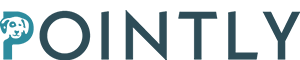
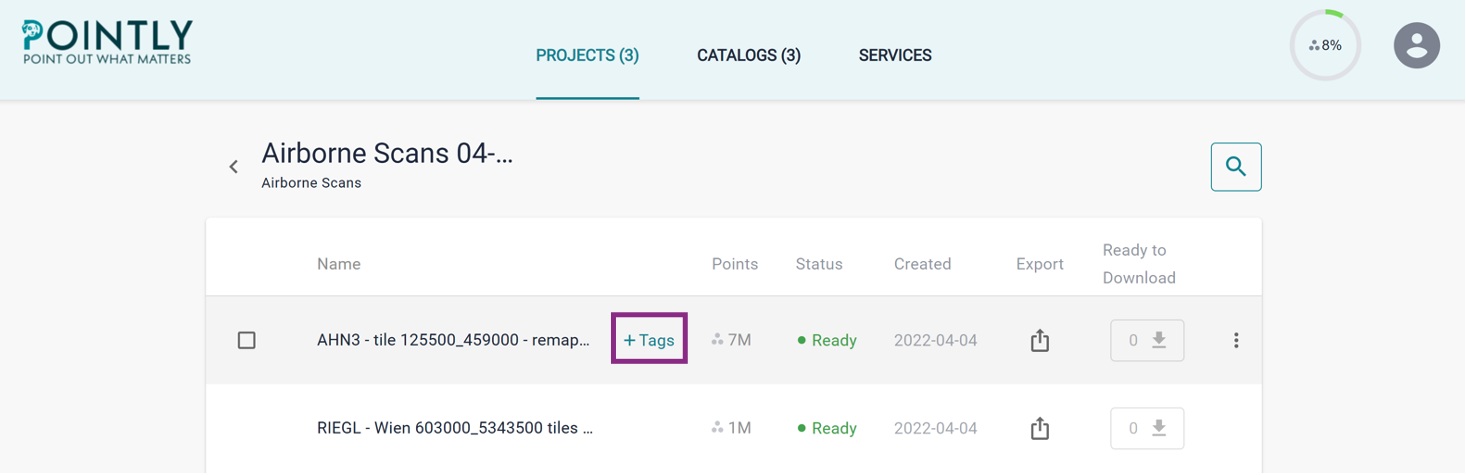
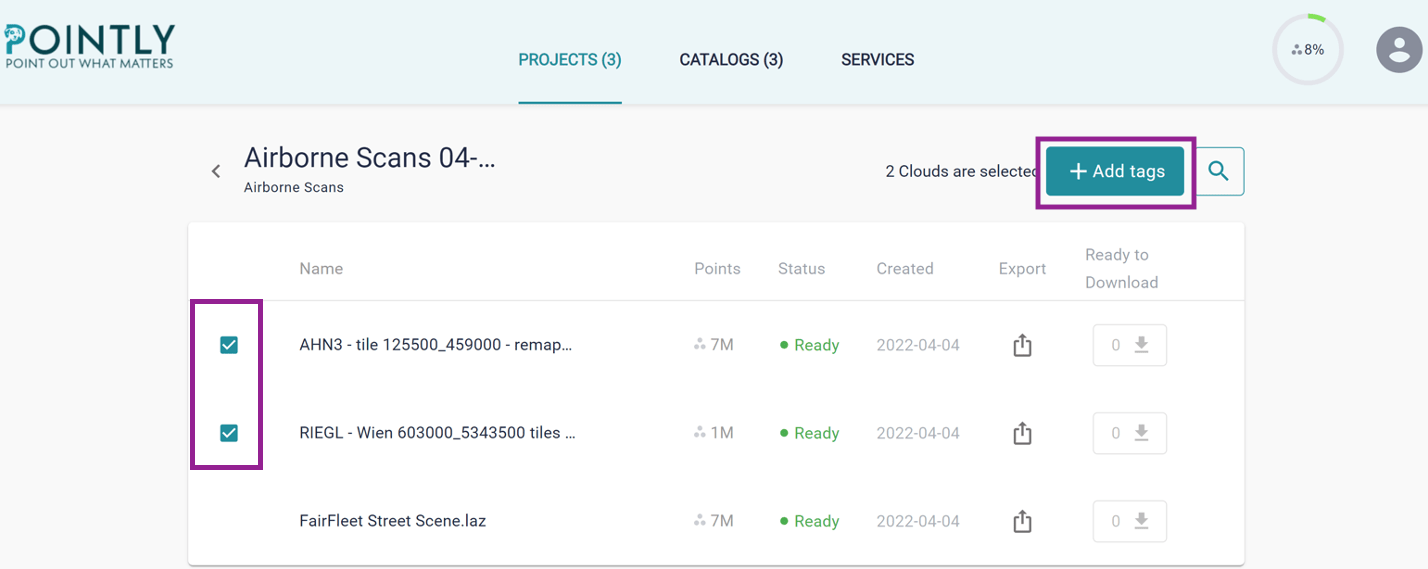
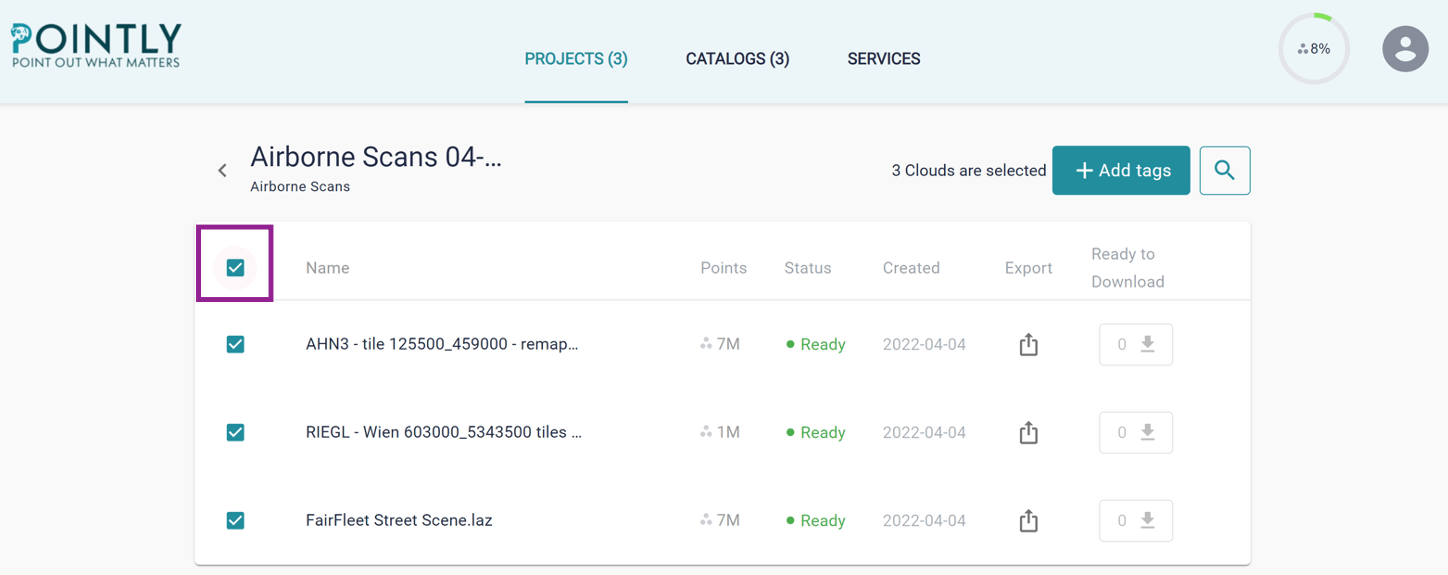
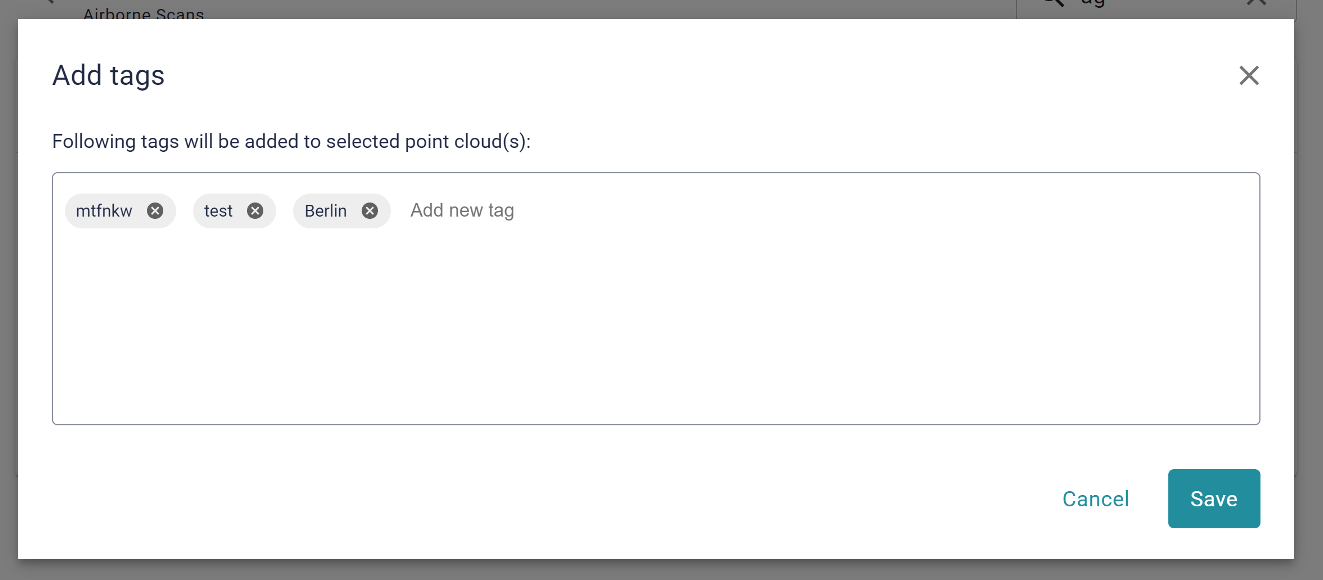

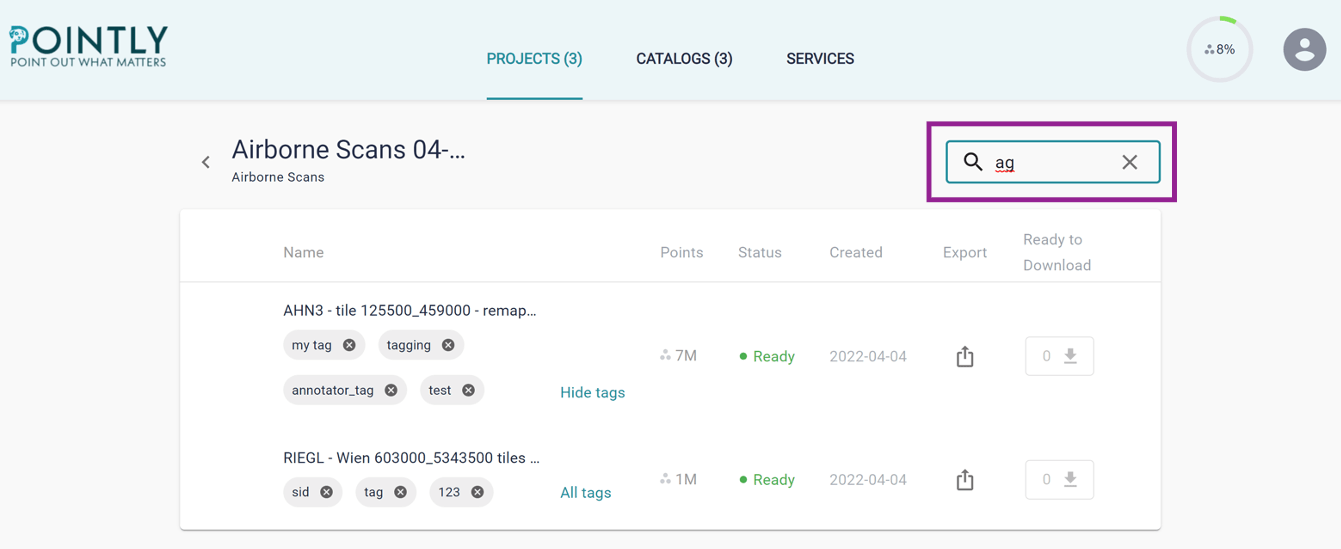
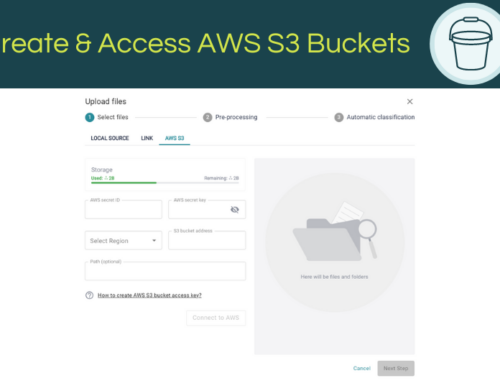
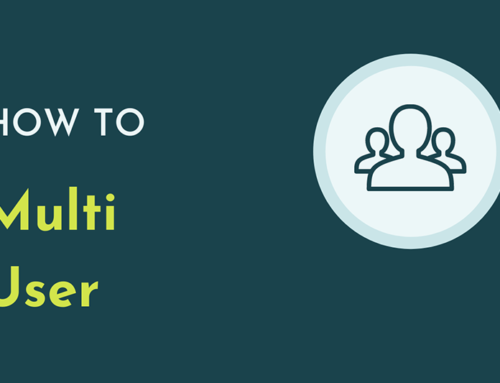

Leave A Comment